| ||||||||||||||
Controls are listed in the Options Menu: System Menu → Options → View Controls.

Default keyboard controls.
PC keyboard controls can be remapped in-game under System → Menu Options → Remap Controls.
PC controller keybinds can be remapped in Steam's Controller settings
Mouse
| Default | In-game option name | Function |
|---|---|---|
(left mouse) |
Use Right-Hand Item | Use the item currently in your right hand
While being dragged, use the escape item grabbed from a trash pile. |
(middle mouse) |
Switch Items / Click to Tag | Use the wheel to cycle through Field Items available in your inventory.
Click wheel to tag an item. |
(right mouse) |
Record / Grab Enemy | Hold to pull the Smartphone to record items and Bonus Evidence
Near an enemy, hold to grab (must have the Major Power, Takedown |
Keyboard
Movement
| Default | In-game option name | Function |
|---|---|---|
| W A S D |
Move | W to move forward A to strafe left S to move backwards D to strafe right |
| ⇧ Shift (Hold) |
Sprint | |
| SPACE | Jump | |
| C / E | Crouch | To lower in height, helpful in reducing the sound of your footsteps |
| Left Ctrl | Creep | Walk at a slower speed (same speed as moving when crouched) |
| Q / E | Lean left / right |
Actions
| Default | In-game option name | Function |
|---|---|---|
| F | Interact | Grab mission items and Field items, open Supply crates, open doors, and interact with the environment. |
| R | Use Power | Use Unstoppable and Hacker Major Powers. Kick in doors. |
| T | Flashlight | Will turn on your Smartphone's flashlight, held in your left hand. |
| Z | Close Eyes | Close your character's eyes |
| 1 through 0 | Item Hot Keys | Select the numbered item corresponding to the key pressed.
(e.g. if Flash Bang is the 4th item, pressing 4 will equip the Flash Bangs.) |
Interface
| Default | In-game option name | Function |
|---|---|---|
| Esc | System Menus | Open the system menu to view the list of Controls, open the options menu, view your friends online, view the credits, quit back to the Hideout (only when in a session), and quit to desktop. |
| Tab ↹ | Gameplay Menus | View the team info including usernames, levels, and ping. Also view your current inventory items. |
Social
| Default | In-game option name | Function |
|---|---|---|
| ↵ Enter | Text Chat | Pressing once pulls up the in-game text chat feature. Press ↵ Enter again to submit the message. Movement is restricted during text chat - press Esc to quit. |
| Y | Voice Chat | When Push-to-Talk is enabled, hold to speak. |
| B | Gestures | Hold B to pull up the radial wheel of gestures. Use the mouse to highlight the gesture desired. Once the desired gesture is selected, release B to perform the gesture selected. |
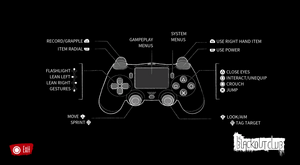
Default PS4 controls.
PS4 controls cannot be remapped at this time.
Movement
| Default | In-game option name | Function |
|---|---|---|
Left Stick |
Move | Forward to move forward Left to strafe left Back to move backwards Right to strafe right |
(Press) Left Stick |
Sprint | Click joystick while moving to sprint. |
Right Stick |
Look / Aim | |
X |
Jump | |
O |
Crouch |
To lower in height, helpful in reducing the sound of your footsteps |
Left / Right |
Lean left / right |
Actions
| Default | In-game option name | Function |
|---|---|---|
R2 |
Use Right-Hand Item | Use the item currently in your right hand
While being dragged, use the escape item grabbed from a trash pile. |
(Press) Right Stick |
Tag Target | Click joystick to tag an item. |
L2 |
Record / Grapple | Hold to pull the Smartphone to record items and Bonus Evidence
Near an enemy, hold to grab (must have the Major Power, Takedown |
Square |
Interact / Unequip | Grab mission items and Field items, open Supply crates, open doors, and interact with the environment.
Hold to unequip the item in your right-hand. |
R1 |
Use Power | Use Unstoppable and Hacker Major Powers. Kick in doors. |
Up |
Flashlight | Will turn on your Smartphone's flashlight, held in your left hand. |
Triangle |
Close Eyes | Close your character's eyes |
L1 |
Item Radial | To pull up the radial wheel of items. Highlight the item desired. Once highlighted, release |
Interface
| Default | In-game option name | Function |
|---|---|---|
Options |
System Menus | Open the system menu to view the list of Controls, open the options menu, view your friends online, view the credits, quit back to the Hideout (only when in a session), and quit to desktop. |
Touch Pad |
Gameplay Menus | View the team info including teammate usernames, levels, your current inventory items, and mission objective information. |
Social
| Default | In-game option name | Function |
|---|---|---|
Down |
Gestures | To pull up the list of gestures. |

Default XBox One controls.
XBox One controls cannot be remapped at this time.
Movement
| Default | In-game option name | Function |
|---|---|---|
Left Stick |
Move | Forward to move forward Left to strafe left Back to move backwards Right to strafe right |
(Press) Left Stick |
Sprint | Click joystick while moving to sprint. |
Right Stick |
Look / Aim | |
A |
Jump | |
B |
Crouch | To lower in height, helpful in reducing the sound of your footsteps |
Left / Right |
Lean left / right |
Actions
| Default | In-game option name | Function |
|---|---|---|
RT |
Use Right-Hand Item | Use the item currently in your right hand
While being dragged, use the escape item grabbed from a trash pile. |
(Press) Right Stick |
Tag Target | Click joystick to tag an item. |
LT |
Record / Grapple | Hold to pull the Smartphone to record items and Bonus Evidence
Near an enemy, hold to grab (must have the Major Power, Takedown |
X |
Interact / Unequip | Grab mission items and Field items, open Supply crates, open doors, and interact with the environment.
Hold to unequip the item in your right-hand. |
RB |
Use Power | Use Unstoppable and Hacker Major Powers. Kick in doors. |
Up |
Flashlight | Will turn on your Smartphone's flashlight, held in your left hand. |
Y |
Close Eyes | Close your character's eyes |
LB |
Item Radial | To pull up the radial wheel of items. Highlight the item desired. Once highlighted, release |
Interface
| Default | In-game option name | Function |
|---|---|---|
Menu |
System Menus | Open the system menu to view the list of Controls, open the options menu, view your friends online, view the credits, quit back to the Hideout (only when in a session), and quit to desktop. |
View / Windows |
Gameplay Menus | View the team info including teammate usernames, levels, your current inventory items, and mission objective information. |
Social
| Default | In-game option name | Function |
|---|---|---|
Down |
Gestures | Hold |